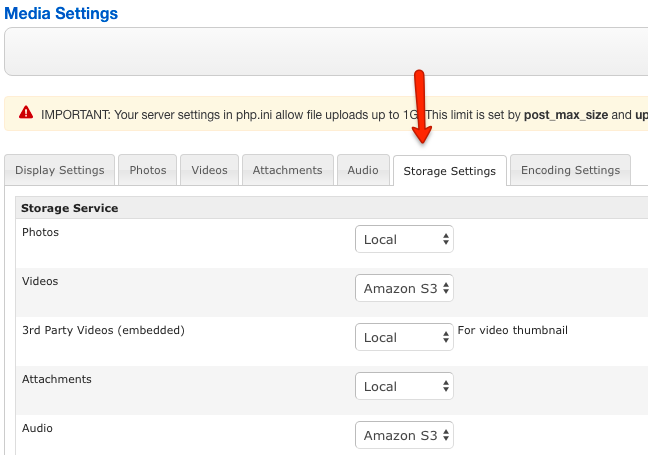Difference between revisions of "How to transfer files to or from Amazon S3"
| Line 7: | Line 7: | ||
To transfer the files from or to Amazon S3 buckets, the fastest solution is to use the [https://aws.amazon.com/cli/ AWS CLI (Command Line Tools)]. | To transfer the files from or to Amazon S3 buckets, the fastest solution is to use the [https://aws.amazon.com/cli/ AWS CLI (Command Line Tools)]. | ||
| + | |||
| + | === Install AWS CLI === | ||
| + | |||
| + | If your PC/Server has Python package manager installed, you can easily install AWS CLI using this command: | ||
| + | |||
| + | <pre> | ||
| + | sudo pip install awscli | ||
| + | </pre> | ||
| + | |||
| + | or this one: | ||
| + | |||
| + | <pre> | ||
| + | sudo easy_install awscli | ||
| + | </pre> | ||
| + | |||
| + | If not, install AWS CLI using one of the other available methods explained in the AWS User Guide: | ||
| + | [http://docs.aws.amazon.com/cli/latest/userguide/installing.html] | ||
Revision as of 09:32, 15 July 2016
JReviews allows you to specify where the media files will be stored, locally or on Amazon S3, the settings can be found Media Settings -> Storage Settings:
If you have an existing site with existing media files, changing these settings will not automatically transfer the files, the settings just tell JReviews where to look for the files, so you have to transfer existing media files yourself before changing the settings.
To transfer the files from or to Amazon S3 buckets, the fastest solution is to use the AWS CLI (Command Line Tools).
Install AWS CLI
If your PC/Server has Python package manager installed, you can easily install AWS CLI using this command:
sudo pip install awscli
or this one:
sudo easy_install awscli
If not, install AWS CLI using one of the other available methods explained in the AWS User Guide: [1]