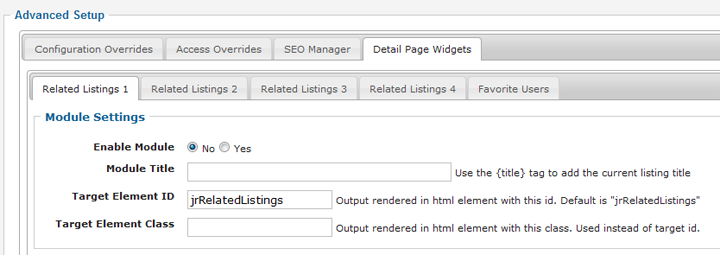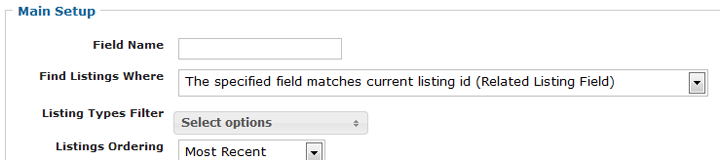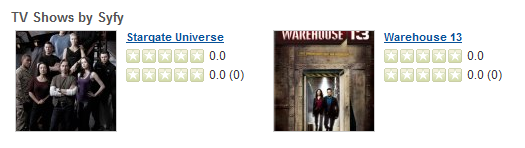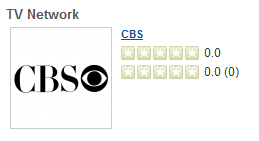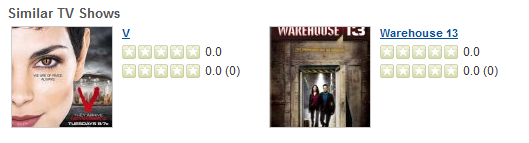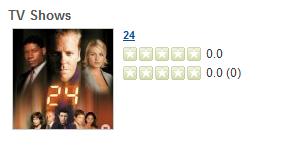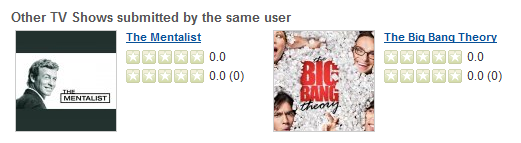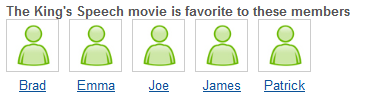Listing Detail Page Widgets
With JReviews 2.3, you no longer need to modify theme files to display related listings on listing detail pages, you can do that easily by setting up widgets in the Listing Types Manager
When you create a new listing type or edit an existing one in the Listing Types Manager, you will see the new Detail Page Widgets tab where you can enable up to 4 Related Listings widgets and a Favorite Users widget:
Contents
- 1 Related Listings Widgets
- 1.1 The specified field matches current listing id (Related Listing Field)
- 1.2 The listing id matches the value of the specified field (About Related Listing)
- 1.3 The specified field matches the current listing field of the same name
- 1.4 The specified field matches the current listing title
- 1.5 The specified field (above) matches the current listing field (below)
- 1.6 The listing owner matches the current listing owner
- 2 Favorite Users Widget
Related Listings Widgets
Module Settings:
- Enable Module - The widget will be outputted only if this is set to Yes.
- Module Title
- Target Element ID - ID of the element where you want the widget to be outputted. By default it is set to "jrRelatedListings" because JReviews theme file of the listing detail page contains that div just for the purpose of outputting the widgets. If you want to output the widget in a different position, move that div in a different position or enter the ID of some other element.
- Target Element Class - If you want to output the widget in an element that doesn't have ID, use this to enter its class.
Main Setup:
There are 6 different methods of finding related listings:
The specified field matches current listing id (Related Listing Field)
If you created Listings Relations, with this method you can show all "child" listings of the currently viewed listing. For example, if you are creating a widget for TV Network listing type, enter the related Field Name that child TV Show listings are using (jr_tvnetwork):
The listing id matches the value of the specified field (About Related Listing)
If you created Listings Relations, with this method you can show more details about the parent listing on the child listing detail page. For example, if you are creating a widget for TV Show listing type, enter the related Field Name and TV Show page will display widget with TV Network details:
The specified field matches the current listing field of the same name
This method is used to show other listings that have the same values for a certain custom field. For example, if you are creating a widget for a TV Show listing type, you can use it to show similar TV Shows, those that have the same field values for the Genre custom field as the currently viewed TV Show:
The specified field matches the current listing title
This method can be used to show related listings that have a custom field value the same as title of the currently viewed listing. For example, TV Show listings have jr_actors multiple select custom field. If the site also has listings for individual actors, you can use this method to show a list of his TV Shows. So, the listing detail page of 'Kiefer Sutherland' can show a widget with TV Shows where he acted:
The specified field (above) matches the current listing field (below)
This method is similar to The specified field matches the current listing field of the same name, but you can use it if the related listings that you want to show uses a different custom field name than the currently viewed listing.
The listing owner matches the current listing owner
Use this method to show other listings submitted by the same user, for example:
Favorite Users Widget
The Favorite widget displays users that added the currently viewed listings to their favorites, for example: