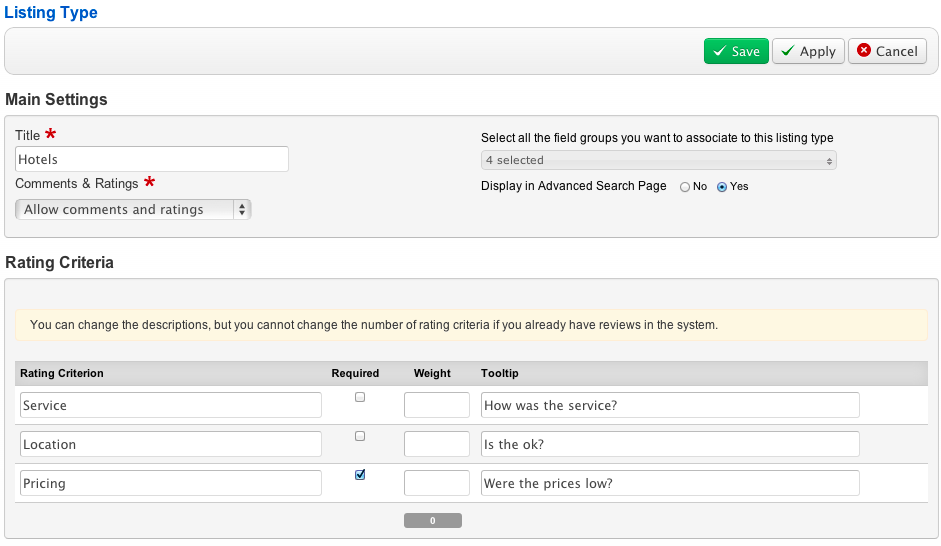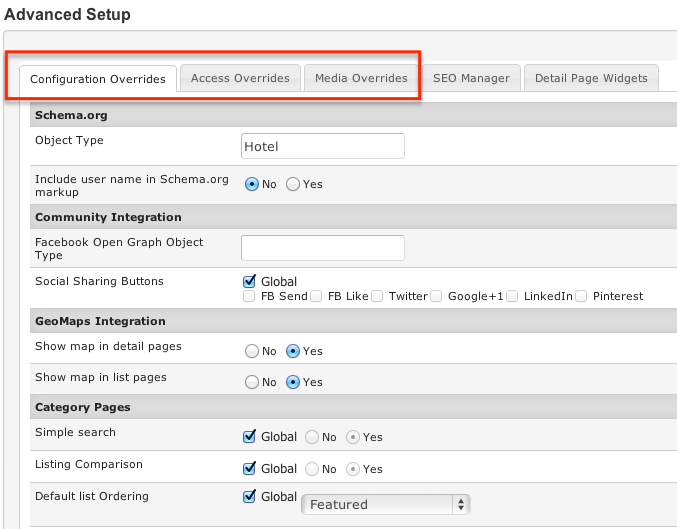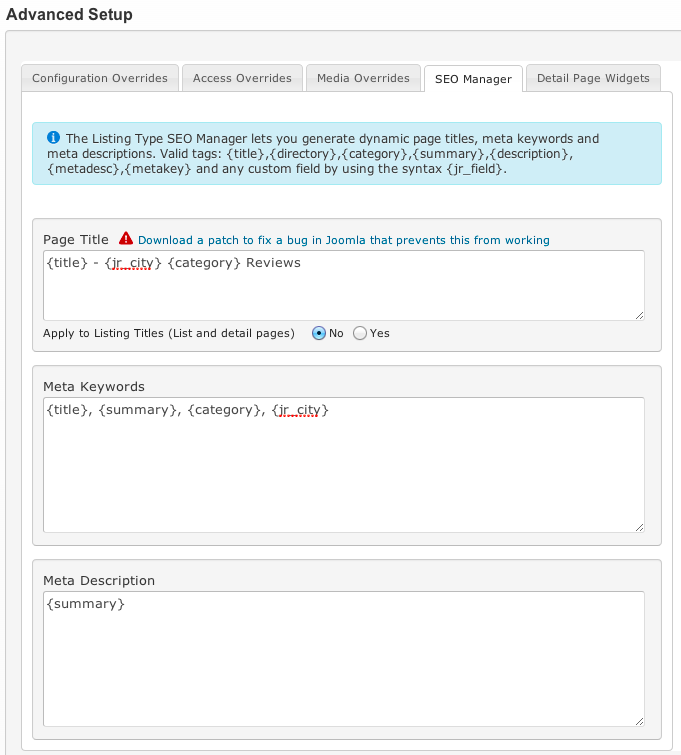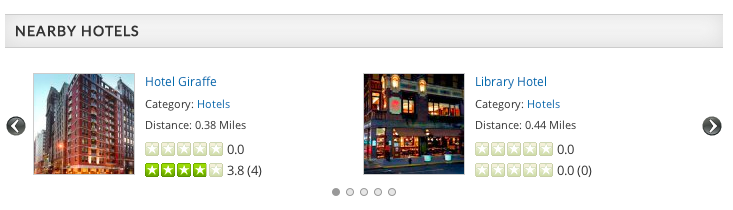Difference between revisions of "Listing Types Manager"
| (10 intermediate revisions by 2 users not shown) | |||
| Line 1: | Line 1: | ||
__TOC__ | __TOC__ | ||
| − | + | == About listing types == | |
| − | + | ||
| − | + | ||
| + | After you created field groups and custom fields, the next step is to define the listing types that will include those field groups. Examples of listing types you might create: | ||
| − | + | * '''Business''' - a type of listing that will include field groups (fields) like ''Location'' (City, Address, Postcode), ''Contact Info'' (Phone number, Email address, Website url), etc. | |
| + | * '''Hotel''' - this listing type would include ''Location'' and ''Contact Info'' field groups the same as business listing type, but it can also include additiona ''Hotel Info'' field group with fields like Hotel Amenities, Pricing, etc. | ||
| + | * '''Restaurant''' - similarly to hotels and businesses, this listing type would include ''Location'' and ''Contact Info'' field groups as well, but you can also create additional field group(s) for entering information about restaurant's Cuisine and Menus. | ||
| + | * '''Product''' - this type of listing would have a ''Product Info'' field group with fields like Brand, Model, Release Date, Product Website, etc. | ||
| + | * '''Movie''' - a type of listing that would include a field group with information about the movie (Year, Directors, Actors, Genre) and a field group with affiliate links where visitors can buy/rent movies (Amazon, iTunes, Netflix) | ||
| + | * '''Event''' - it would contain event information fields like Event Date and Event Venue. | ||
| − | + | In the listing types you also need to define '''rating criteria''' for User/Editor reviews. You could add just a single ''Overall Rating'' criterion or you would create multiple rating criteria and the overall rating will be automatically calculated as average of individual criteria. Examples: | |
| − | + | ||
| − | + | ||
| − | + | ||
| − | + | ||
| − | + | ||
| − | + | * Hotels would be rated for ''Service'', ''Location'', ''Pricing'' | |
| − | * | + | * Products would be rated by ''Features'', ''Performance'', ''Value for money'' |
| − | + | * Movies would be rated by ''Story'', ''Actors performance'', ''Cinematograpy'', ''Soundtrack'' | |
| − | *''' | + | |
| − | *''' | + | |
| − | + | Listing types will be assigned to categories in the '''JReviews Categories Manager'''. They can be assigned to any number of categories. For example, if you are building a local business directory, you probably created many categories for different types of businesses like Contractors, Home Services, Auto Repair, Accounting, etc., and for all those categories you would assign the same '''Business''' listing type. But the '''Hotels''' listing type would be assigned just to a single ''Hotels'' category. | |
| − | + | ||
| + | When planning your listing type setup consider this: | ||
| − | [[File: | + | * if you need the same listing/review submit forms (with the same field groups and rating criteria) for multiple categories, create a single listing type for those categories |
| + | * if some categories need different field groups or different rating criteria, create a separate listing type for them | ||
| + | |||
| + | == Creating listing types == | ||
| + | |||
| + | To create a listing type, go to the '''Listing Types Manager''' in JReviews administration and click the '''New''' button in top right corner. On the next page you will get the listing type creation screen: | ||
| + | |||
| + | '''Main Settings''' | ||
| + | |||
| + | * '''Title''' - enter the listing type title. | ||
| + | * '''Comments & Ratings''' - 3 options are available: | ||
| + | ** ''Allow comments and ratings'' | ||
| + | ** ''Allow comments without ratings'' | ||
| + | ** ''Disable comments and ratings'' - useful for News and other listing types that don't require comments or ratings. | ||
| + | * '''Select all the field groups you want to associate to this listing type''' - choose listing and review field groups for this listing type. | ||
| + | * '''Display in Advanced Search Page''' - the advanced search page displays a list of listing types for users to choose from to search by their custom field values. Here you can disable the specific listing type from showing up on the advanced search page. | ||
| + | |||
| + | '''Rating Criteria''' | ||
| + | |||
| + | * '''Rating Criterion''' - enter the title of the rating criterion | ||
| + | * '''Required''' - uncheck if you want the criterion to be optional. | ||
| + | * '''Weight''' - criteria weights for weighted average rating calculation. The total must add to 100, do not enter the % character. If left blank a simple average will be calculated. | ||
| + | * '''Tooltip''' - hints for users on how to rate in the review form. | ||
| + | |||
| + | Example of a listing type: | ||
| + | |||
| + | [[File:creating-listing-types.png]] | ||
== Configuration Overrides == | == Configuration Overrides == | ||
| − | + | Every listing type has its own settings which override the global settings: | |
| + | |||
| + | [[File:listing-type-overrides.png]] | ||
| + | |||
| + | == SEO Manager == | ||
| + | |||
| + | Use the SEO Manager in listing types to define custom title and meta tags for listing detail pages: | ||
| + | |||
| + | [[File:listing-type-seo-manager.png]] | ||
| + | |||
| + | SEO Manager enables you to easily customize page title, meta keyword and meta description for each listing type so that they change dynamically based on section, category and custom fields. | ||
| + | |||
| + | |||
| + | '''Tags that you can use''' | ||
| + | |||
| + | *Listing title - '''{title}''' | ||
| + | *Directory title - '''{directory}''' | ||
| + | *Category title - '''{category}''' | ||
| + | *Summary text - '''{summary}''' | ||
| + | *Description text - '''{description}''' | ||
| + | *Meta description - '''{metadesc}''' | ||
| + | *Meta keywords - '''{metakey}''' | ||
| + | *Custom fields - '''{jr_fieldname}''' (i.e. jr_brand) | ||
| + | For example, if the title of a listing is "Affinia Dumont", the default title tag would look like this: | ||
| + | |||
| + | <span style="color: blue"><title>Affinia Dumont</title></span> | ||
| + | |||
| + | If you set custom tags for title like in the screenshot above, the title tag would look like this: | ||
| + | |||
| + | <span style="color: blue"><title>Affinia Dumont - New York Hotel Reviews</title></span> | ||
| + | |||
| + | |||
| + | The same way you can customize the Meta description and Meta Keywords tags. | ||
| + | |||
| + | You can use any combination of tags and your custom text. | ||
| + | |||
| + | <div class="jrWarning"> | ||
| + | '''Important: ''' The custom title will not work because of a bug in Joomla 2.5 and 3.x. To make it work, you'll need to apply a patch as shown here: | ||
| + | [[Custom title set in SEO Manager not working]] | ||
| + | </div> | ||
| + | |||
| + | == Detail Page Widgets == | ||
| + | |||
| + | Detail page widgets allow you to show related listings in the detail page of listings. For example, on a hotel detail page, you could publish a widget that would show "Nearby hotels", "Hotels in the same city", etc. | ||
| + | |||
| + | [[File:detail-page-widgets.png]] | ||
| + | |||
| + | Here is an example of how the widget would look like: | ||
| + | |||
| + | [[File:detail-page-widgets2.png]] | ||
| − | |||
Latest revision as of 07:28, 15 December 2013
Contents
About listing types
After you created field groups and custom fields, the next step is to define the listing types that will include those field groups. Examples of listing types you might create:
- Business - a type of listing that will include field groups (fields) like Location (City, Address, Postcode), Contact Info (Phone number, Email address, Website url), etc.
- Hotel - this listing type would include Location and Contact Info field groups the same as business listing type, but it can also include additiona Hotel Info field group with fields like Hotel Amenities, Pricing, etc.
- Restaurant - similarly to hotels and businesses, this listing type would include Location and Contact Info field groups as well, but you can also create additional field group(s) for entering information about restaurant's Cuisine and Menus.
- Product - this type of listing would have a Product Info field group with fields like Brand, Model, Release Date, Product Website, etc.
- Movie - a type of listing that would include a field group with information about the movie (Year, Directors, Actors, Genre) and a field group with affiliate links where visitors can buy/rent movies (Amazon, iTunes, Netflix)
- Event - it would contain event information fields like Event Date and Event Venue.
In the listing types you also need to define rating criteria for User/Editor reviews. You could add just a single Overall Rating criterion or you would create multiple rating criteria and the overall rating will be automatically calculated as average of individual criteria. Examples:
- Hotels would be rated for Service, Location, Pricing
- Products would be rated by Features, Performance, Value for money
- Movies would be rated by Story, Actors performance, Cinematograpy, Soundtrack
Listing types will be assigned to categories in the JReviews Categories Manager. They can be assigned to any number of categories. For example, if you are building a local business directory, you probably created many categories for different types of businesses like Contractors, Home Services, Auto Repair, Accounting, etc., and for all those categories you would assign the same Business listing type. But the Hotels listing type would be assigned just to a single Hotels category.
When planning your listing type setup consider this:
- if you need the same listing/review submit forms (with the same field groups and rating criteria) for multiple categories, create a single listing type for those categories
- if some categories need different field groups or different rating criteria, create a separate listing type for them
Creating listing types
To create a listing type, go to the Listing Types Manager in JReviews administration and click the New button in top right corner. On the next page you will get the listing type creation screen:
Main Settings
- Title - enter the listing type title.
- Comments & Ratings - 3 options are available:
- Allow comments and ratings
- Allow comments without ratings
- Disable comments and ratings - useful for News and other listing types that don't require comments or ratings.
- Select all the field groups you want to associate to this listing type - choose listing and review field groups for this listing type.
- Display in Advanced Search Page - the advanced search page displays a list of listing types for users to choose from to search by their custom field values. Here you can disable the specific listing type from showing up on the advanced search page.
Rating Criteria
- Rating Criterion - enter the title of the rating criterion
- Required - uncheck if you want the criterion to be optional.
- Weight - criteria weights for weighted average rating calculation. The total must add to 100, do not enter the % character. If left blank a simple average will be calculated.
- Tooltip - hints for users on how to rate in the review form.
Example of a listing type:
Configuration Overrides
Every listing type has its own settings which override the global settings:
SEO Manager
Use the SEO Manager in listing types to define custom title and meta tags for listing detail pages:
SEO Manager enables you to easily customize page title, meta keyword and meta description for each listing type so that they change dynamically based on section, category and custom fields.
Tags that you can use
- Listing title - {title}
- Directory title - {directory}
- Category title - {category}
- Summary text - {summary}
- Description text - {description}
- Meta description - {metadesc}
- Meta keywords - {metakey}
- Custom fields - {jr_fieldname} (i.e. jr_brand)
For example, if the title of a listing is "Affinia Dumont", the default title tag would look like this:
<title>Affinia Dumont</title>
If you set custom tags for title like in the screenshot above, the title tag would look like this:
<title>Affinia Dumont - New York Hotel Reviews</title>
The same way you can customize the Meta description and Meta Keywords tags.
You can use any combination of tags and your custom text.
Important: The custom title will not work because of a bug in Joomla 2.5 and 3.x. To make it work, you'll need to apply a patch as shown here: Custom title set in SEO Manager not working
Detail Page Widgets
Detail page widgets allow you to show related listings in the detail page of listings. For example, on a hotel detail page, you could publish a widget that would show "Nearby hotels", "Hotels in the same city", etc.
Here is an example of how the widget would look like: