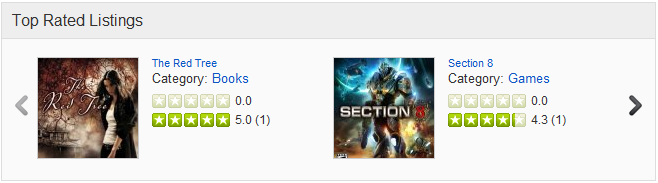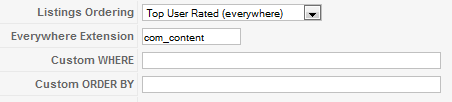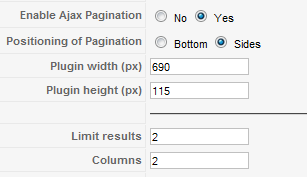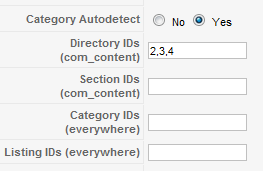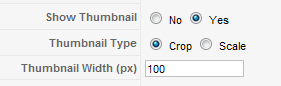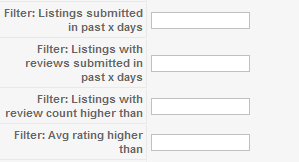Listings Module
From JReviews Documentation
The Listings Module can be used for displaying:
- Latest Listings
- Top User Rated Listings
- Worst User Rated Listings
- Top Editor Rated Listings
- Most Reviewed Listings
- Random Listings
- Featured Random Listings
- Popular Listings
Example of the module layout
- the module displays listing's thumbnail, title, category, editor and user rating.
- to modify the layout, the theme file of the Listings Module is located here:
- \com_jreviews\jreviews\views\themes\default\modules\listings.thtml
Module's Parameters
- Everywhere Extension - This is a universal module that works not only with core JReviews listings, but also with 3rd party components integrated via the Everywhere Add-on. The module can only display listings from one component at a time, so you need to enter the component's name here (i.e. com_content, com_sobi2, com_k2, etc.)
- Custom WHERE - custom where for query (i.e Field.jr_brand LIKE '%Canon%')
- Custom ORDER BY - overrides listing ordering (i.e Field.jr_brand DESC)
- JReviews Template Suffix - this parameter allows you to use a different theme file for each published instance of the module.
- Module Class Suffix - a suffix will be applied to the CSS class of the module. This allows individual module styling.
- Enable Ajax Pagination - allows users to navigate to other pages inside the module without page reloads
- Plugin width (px) - required only when Ajax Pagination is enabled
- Plugin height (px) - required only when Ajax Pagination is enabled
- Limit results - sets the number of results shown in the module
- Columns - number of columns or items per row to show
- Category Autodetect - JReviews will try to determine the category id and show only results for that category. If enabled, this setting overrides all the ID settings below it.
- To use filtering by IDs you must enter "com_content" in the Everywhere extension parameter
- Thumbnail Type - Scale creates thumbnail with specified width. Height is scaled proportionately. Crop takes a square from the center of the image and scales to the specified width
- Filter: Listings submitted in past x days - filter the results to use listings submitted in the past x days
- Filter: Listings with reviews submitted in past x days - filter the results to use reviews submitted in the past x days
- Filter: Listings with review count higher than - filter the results to listings having at least the defined number of reviews
- Filter: Avg rating higher than - filter the results to listings with rating higher than the defined number