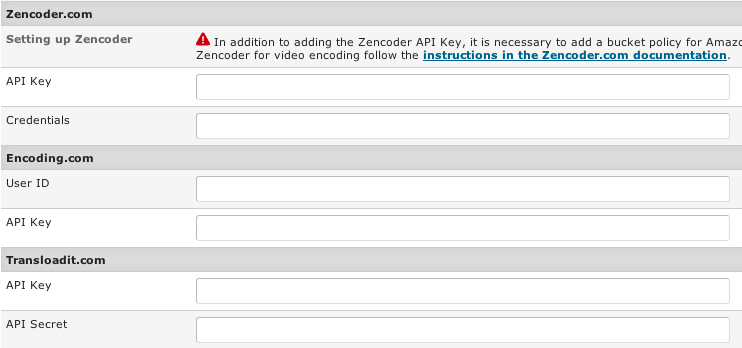Difference between revisions of "Media Settings-Encoding Settings tab"
(Created page with " File:media-settings-encoding1.png '''Encoding Service''' - if you enabled video or audio uploads, you need to have an account with one of the 3 available encoding services ...") |
|||
| (One intermediate revision by the same user not shown) | |||
| Line 2: | Line 2: | ||
[[File:media-settings-encoding1.png]] | [[File:media-settings-encoding1.png]] | ||
| − | '''Encoding Service''' - | + | '''Encoding Service''' - For video and audio uploads it is necessary to setup an encoding service. If you are uploading audio MP3 files there is a setting in the Audio tab that allows you to bypass encoding for this type of file. |
| + | * Local encoding with FFMPEG | ||
* [https://transloadit.com/r/MDb Transloadit.com] | * [https://transloadit.com/r/MDb Transloadit.com] | ||
* [http://www.encoding.com/r?id=10905 Encoding.com] | * [http://www.encoding.com/r?id=10905 Encoding.com] | ||
* [http://www.zencoder.com/ Zencoder.com] | * [http://www.zencoder.com/ Zencoder.com] | ||
| + | |||
| + | Local EncodingRequires FFmpeg and FFprobe to be installed on your server. Depending on the size and number of concurrent jobs, video and audio encoding can have significant implications on your server's performance. Make sure you have the right hardware to support your particular requirements. If you don't, consider using one of the 3rd party encoding services in order to offload these tasks from your server. | ||
'''Video Frame Size''' - choose the video frame size. Default is 854x480. | '''Video Frame Size''' - choose the video frame size. Default is 854x480. | ||
'''Bitrate''' - choose the bitrate for encoded video/audio files. | '''Bitrate''' - choose the bitrate for encoded video/audio files. | ||
| − | |||
| − | |||
| − | |||
| − | |||
[[File:media-settings-encoding3.png]] | [[File:media-settings-encoding3.png]] | ||
Latest revision as of 11:52, 21 February 2020
Encoding Service - For video and audio uploads it is necessary to setup an encoding service. If you are uploading audio MP3 files there is a setting in the Audio tab that allows you to bypass encoding for this type of file.
- Local encoding with FFMPEG
- Transloadit.com
- Encoding.com
- Zencoder.com
Local EncodingRequires FFmpeg and FFprobe to be installed on your server. Depending on the size and number of concurrent jobs, video and audio encoding can have significant implications on your server's performance. Make sure you have the right hardware to support your particular requirements. If you don't, consider using one of the 3rd party encoding services in order to offload these tasks from your server.
Video Frame Size - choose the video frame size. Default is 854x480.
Bitrate - choose the bitrate for encoded video/audio files.
Enter your account details for one of the encoding services.