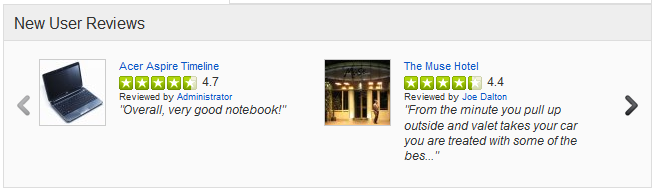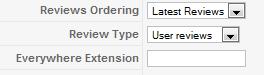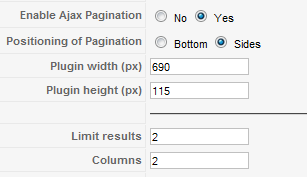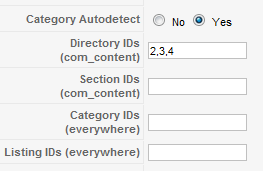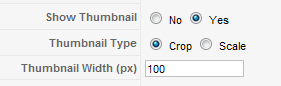Difference between revisions of "Reviews Module"
From JReviews Documentation
| Line 10: | Line 10: | ||
*The module displays listing's thumbnail, title, user/editor rating, name of the reviewer and first 100 characters of the review. | *The module displays listing's thumbnail, title, user/editor rating, name of the reviewer and first 100 characters of the review. | ||
| − | *To modify the layout, the theme file of the listings Reviews Module | + | *To modify the layout, edit the theme file of the listings Reviews Module: |
**<span style="color: blue">\com_jreviews\jreviews\views\themes\default\modules\reviews.thtml</span> | **<span style="color: blue">\com_jreviews\jreviews\views\themes\default\modules\reviews.thtml</span> | ||
| Line 18: | Line 18: | ||
[[File:ReviewsModuleParameters1.png]] | [[File:ReviewsModuleParameters1.png]] | ||
*'''Reviews Type''' - (''All | User Reviews | Editor Reviews'' ) | *'''Reviews Type''' - (''All | User Reviews | Editor Reviews'' ) | ||
| − | *'''Everywhere Extension''' - if you want to limit results to a specific extension, | + | *'''Everywhere Extension''' - if you want to limit results to a specific extension, enter it here (i.e. com_content, com_virtuemart, com_sobi2, etc.) |
| Line 31: | Line 31: | ||
*'''Plugin height (px)''' - required only when Ajax Pagination is enabled | *'''Plugin height (px)''' - required only when Ajax Pagination is enabled | ||
*'''Limit results''' - sets the number of results shown in the module | *'''Limit results''' - sets the number of results shown in the module | ||
| − | *'''Columns''' - number of columns or items | + | *'''Columns''' - number of columns or items to show per row |
| Line 44: | Line 44: | ||
[[File:ReviewsModuleParameters2.png]] | [[File:ReviewsModuleParameters2.png]] | ||
| − | *'''Link title output format''' - You can use the ''{listing_title}'' and ''{review_title}'' tags to build your link title output. You can also specify the total number of characters to show by adding the number inside that tag | + | *'''Link title output format''' - You can use the ''{listing_title}'' and ''{review_title}'' tags to build your link title output. You can also specify the total number of characters to show by adding the number inside that tag ''{listing_title 10} - {review_title 15}'' |
*'''Show numbers''' - ads numbers before each review | *'''Show numbers''' - ads numbers before each review | ||
Revision as of 22:20, 31 January 2011
The Reviews Module can be used for displaying User and/or Editor Reviews:
- Latest Reviews
- Most Helpful Reviews
- Random Reviews
Example of the module layout
- The module displays listing's thumbnail, title, user/editor rating, name of the reviewer and first 100 characters of the review.
- To modify the layout, edit the theme file of the listings Reviews Module:
- \com_jreviews\jreviews\views\themes\default\modules\reviews.thtml
Module's Parameters
- Reviews Type - (All | User Reviews | Editor Reviews )
- Everywhere Extension - if you want to limit results to a specific extension, enter it here (i.e. com_content, com_virtuemart, com_sobi2, etc.)
- JReviews Template Suffix - this parameter allows you to use a different theme file for each published instance of the module.
- Module Class Suffix - a suffix will be applied to the CSS class of the module. This allows individual module styling
- Enable Ajax Pagination - allows users to navigate to other pages inside the module without page reloads
- Plugin width (px) - required only when Ajax Pagination is enabled
- Plugin height (px) - required only when Ajax Pagination is enabled
- Limit results - sets the number of results shown in the module
- Columns - number of columns or items to show per row
- Category Autodetect - JReviews will try to determine the category id and show only results for that category. If enabled, this setting overrides all the ID settings below it. Autodetect and category id filtering will work with components integrated via the Everywhere add-on as long as you specify the component's name in the Everywhere Extension setting above.
- To use filtering by IDs you must enter "com_content" in the Everywhere extension parameter
- Thumbnail Type - Scale creates thumbnail with specified width. Height is scaled proportionately. Crop takes a square from the center of the image and scales to the specified width
- Link title output format - You can use the {listing_title} and {review_title} tags to build your link title output. You can also specify the total number of characters to show by adding the number inside that tag {listing_title 10} - {review_title 15}
- Show numbers - ads numbers before each review