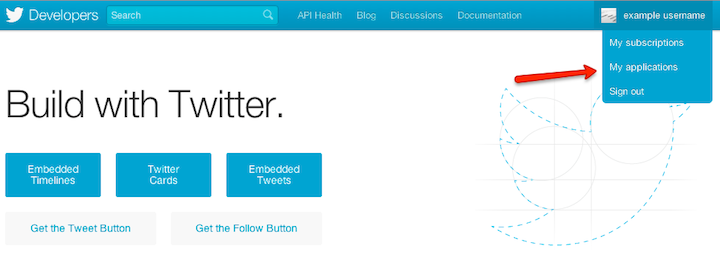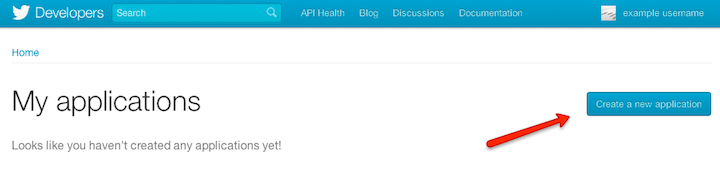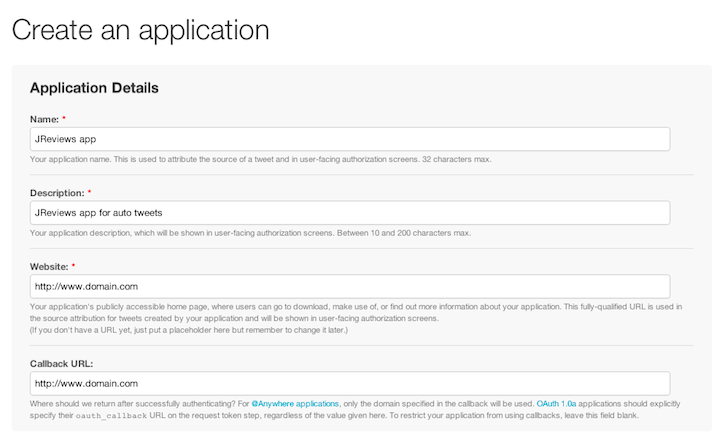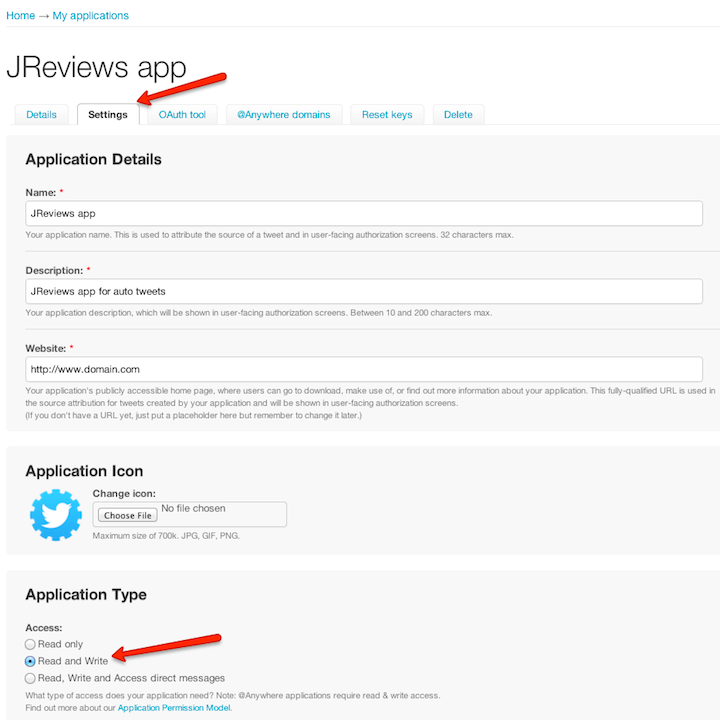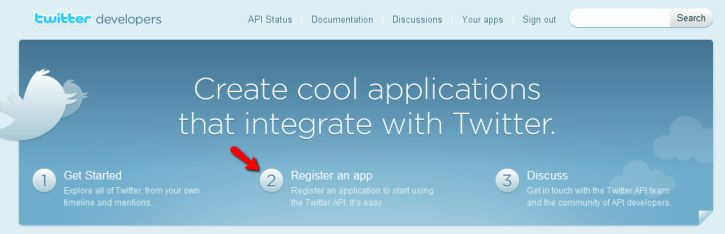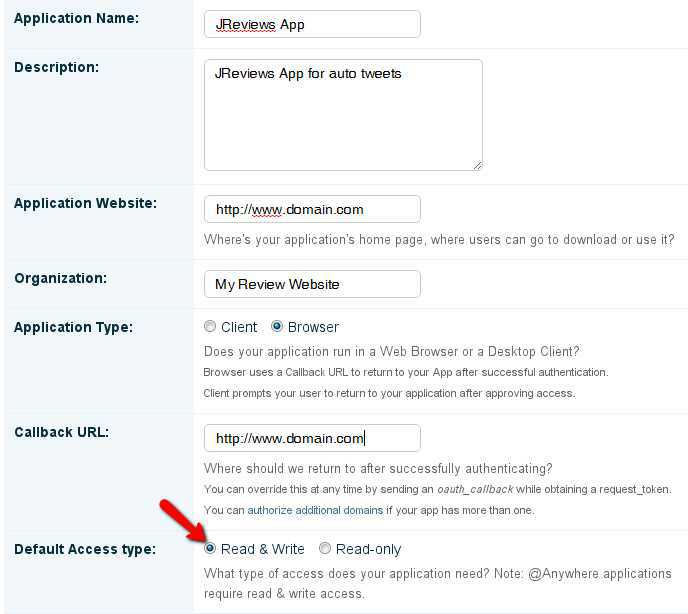Difference between revisions of "Setup Twitter integration"
| Line 28: | Line 28: | ||
[[File:Twitter3.png]] | [[File:Twitter3.png]] | ||
| − | On this page you'll need to accept "Developer Rules" | + | On this page you'll need to accept "Developer Rules", fill in captcha and click the '''Create your Twitter application''' button at the bottom. |
| + | On the next page click on the '''Settings''' tab and choose '''Read & Write''' for app access: | ||
| + | |||
| + | [[File:Twitter4.png]] | ||
Revision as of 17:36, 24 January 2013
Contents
The JReviews integration with Twitter allows you to create incremental traffic to your site by posting updates to *your* Twitter account based on user submitted actions.
Which actions will generated a Twitter update?
Currently the actions supported by this integration are submissions of new listings, reviews and review comments.
With any of the above actions there will be a Twitter update to your account linking back to the related page on your site. For moderated submissions the updates will be posted on moderator approval.
How to setup the Twitter Integration NEW
First you need to create a Twitter app. Go to http://developer.twitter.com and log in. Under your username click on "My Applications" link:
On the next page click the Create a new application button:
Then fill in your app details:
On this page you'll need to accept "Developer Rules", fill in captcha and click the Create your Twitter application button at the bottom.
On the next page click on the Settings tab and choose Read & Write for app access:
How to setup the Twitter Integration
First you need to create a Twitter app. Go to http://developer.twitter.com and log in. Then click "Register an app".
Fill in your app details and save
You will be presented with your application details. Under the OAuth 1.0a Settings you'll find the "Consumer key" and "Consumer secret" strings that you need to copy to the JReviews configuration. You also need the app's "Access Token" and "Access Token Secret" which you can get from the My Access Token menu for your app.
Troubleshooting
If the twitter integration is not working, these are the first things you need to check:
1) Make sure your Twitter App has Read & Write access.
2) Make sure you entered the callback url as shown above.
3) Make sure your server time settings are correct. If the server time settings are different than those of Twitter then the Oauth athentication will result in a 401 error. More details about this problem can be read here https://github.com/abraham/twitteroauth/issues/44