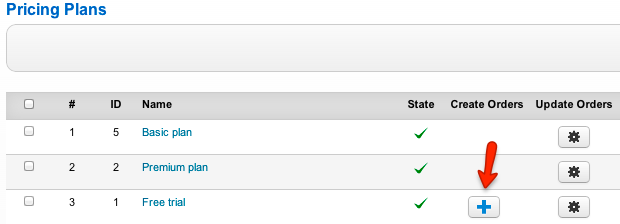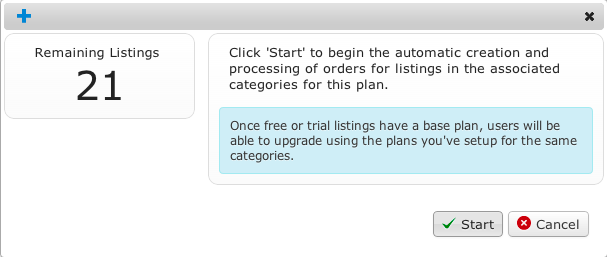Difference between revisions of "Why existing listings lost images and fields after creating a plan for existing categories"
From JReviews Documentation
| Line 1: | Line 1: | ||
| − | If you create a listing plan for a category that already has listings (created before listing plans were available), all | + | If you create a listing plan for a category that already has listings (created before listing plans were available), all media items and custom fields will be hidden in those existing listings. That is because every listing must have an active order for its data to show up. |
| − | |||
| − | + | The solution is to create a free '''base''' plan that will include all media items and custom field. Then you will be able to generate free orders for all existing listings. | |
| + | After you create the free plan, click this button to generate orders for listings: | ||
| + | |||
| + | [[File:generate-orders.png]] | ||
| + | |||
| + | In the popup you will see the number of remaining listings without orders and you need to click the Start button to generate orders for those listings: | ||
| + | |||
| + | [[File:generate-orders2.png]] | ||
| − | |||
Revision as of 21:08, 20 November 2013
If you create a listing plan for a category that already has listings (created before listing plans were available), all media items and custom fields will be hidden in those existing listings. That is because every listing must have an active order for its data to show up.
The solution is to create a free base plan that will include all media items and custom field. Then you will be able to generate free orders for all existing listings.
After you create the free plan, click this button to generate orders for listings:
In the popup you will see the number of remaining listings without orders and you need to click the Start button to generate orders for those listings: