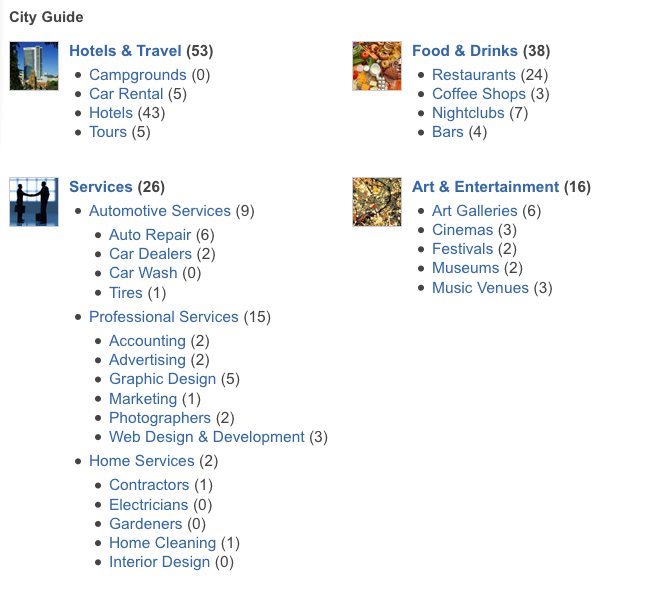Difference between revisions of "Planning and organizing JReviews setup"
| Line 8: | Line 8: | ||
| − | == Directories | + | == Directories & Categories == |
| − | Since JReviews uses Joomla’s content system, it is required to create Joomla | + | Since JReviews uses Joomla’s content system, it is required to create Joomla Categories for JReviews listings. |
| − | Joomla 1. | + | Joomla 1.7 provides unlimited levels of categories which can be grouped into directories. |
| + | Here is an example of the "City Guide" JReviews directory which contains many Joomla categories: | ||
| − | + | [[File:Directory.png]] | |
| − | + | ||
| − | + | ||
| − | + | ||
| − | + | ||
| − | + | ||
| − | + | ||
| − | [[ | + | |
| − | + | ||
| − | + | ||
| − | + | ||
| − | + | ||
| − | + | ||
| − | + | ||
| − | + | ||
| − | + | ||
| − | + | ||
| − | + | ||
| − | + | ||
| − | + | ||
| − | + | ||
| − | + | ||
| − | + | ||
| − | + | ||
| − | + | ||
| − | + | ||
When planning your category structure, you also need to consider which Listing Type will be used for each category. Whenever you need a different submit form for listings in a certain category, you need to create a new Listing Type. | When planning your category structure, you also need to consider which Listing Type will be used for each category. Whenever you need a different submit form for listings in a certain category, you need to create a new Listing Type. | ||
| − | + | If you are creating a City Guide site with many categories, it is possible that you want to have different submit forms for some of the categories. For example, Hotels and Restaurant categories could share the same location custom fields (City, Address, Postal Code, ...), but for Restaurants you will want additional fields like "Cuisine" and other. | |
| − | + | That is why you need to create separate "Restaurant" listing type that will be assigned to restaurant categories and contain restaurant related custom fields. | |
| − | + | ||
| − | + | ||
| − | + | ||
== Using JReviews Custom Fields for additional categories == | == Using JReviews Custom Fields for additional categories == | ||
| − | + | With JReviews custom fields you can have additional "virtual" categories by enabling "Click2Search" setting for certain fields. | |
| − | + | ||
| − | + | ||
| − | + | ||
| − | + | ||
| − | JReviews | + | |
| − | + | ||
| − | + | ||
| − | + | ||
| − | + | ||
| − | + | Some of the advantages of virtual field value categories is that new virtual categories can be added "on the fly" during the listing submission and one listing can have multiple virtual categories (both is not possible with Joomla categories). | |
Revision as of 15:48, 4 September 2011
Contents
Listing Types
The Joomla content system provides only one text area field for all articles and it can be split into two: Intro Text (summary) and Full Text (description).
With JReviews, you can define Listing Types for different types of content and create different custom fields for each listing type. You can also define criteria for editor and user ratings and reviews.
Listing Types will be assigned to Joomla Categories.
Directories & Categories
Since JReviews uses Joomla’s content system, it is required to create Joomla Categories for JReviews listings.
Joomla 1.7 provides unlimited levels of categories which can be grouped into directories. Here is an example of the "City Guide" JReviews directory which contains many Joomla categories:
When planning your category structure, you also need to consider which Listing Type will be used for each category. Whenever you need a different submit form for listings in a certain category, you need to create a new Listing Type.
If you are creating a City Guide site with many categories, it is possible that you want to have different submit forms for some of the categories. For example, Hotels and Restaurant categories could share the same location custom fields (City, Address, Postal Code, ...), but for Restaurants you will want additional fields like "Cuisine" and other. That is why you need to create separate "Restaurant" listing type that will be assigned to restaurant categories and contain restaurant related custom fields.
Using JReviews Custom Fields for additional categories
With JReviews custom fields you can have additional "virtual" categories by enabling "Click2Search" setting for certain fields.
Some of the advantages of virtual field value categories is that new virtual categories can be added "on the fly" during the listing submission and one listing can have multiple virtual categories (both is not possible with Joomla categories).
Steps to Setup JReviews
- Creating Joomla Sections & Categories - before setting up JReviews, create Joomla Sections and Categories.
- Field Groups Manager - create field groups that will contain listing or review custom fields. You will assign field groups to different listing types in the Listing Types Manager.
- Fields Manager - create listing or review custom fields and assign them to field groups.
- Listing Types Manager - create different listing types and assign field groups and rating criteria for designated JReviews editors and users to rate the listings.
- Directories Manager - create directories that will be assigned to Joomla categories.
- Categories Manager - select the Joomla categories that will be used with JReviews and associate them with a Directory and Listing Type.