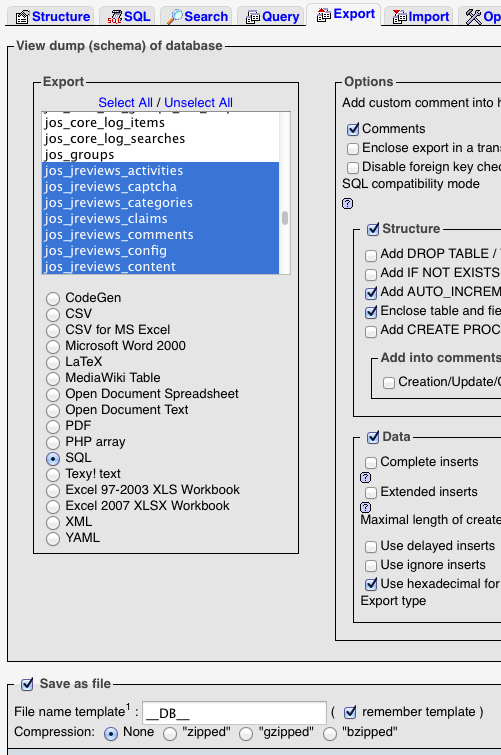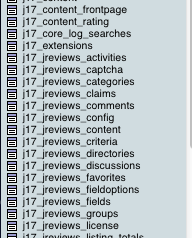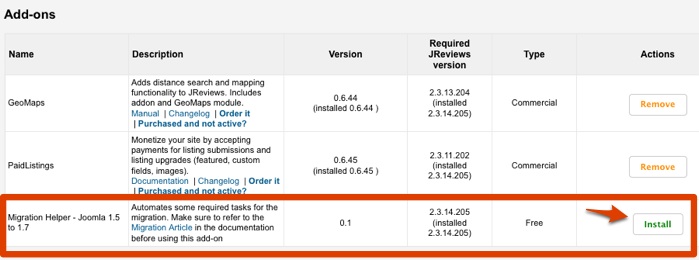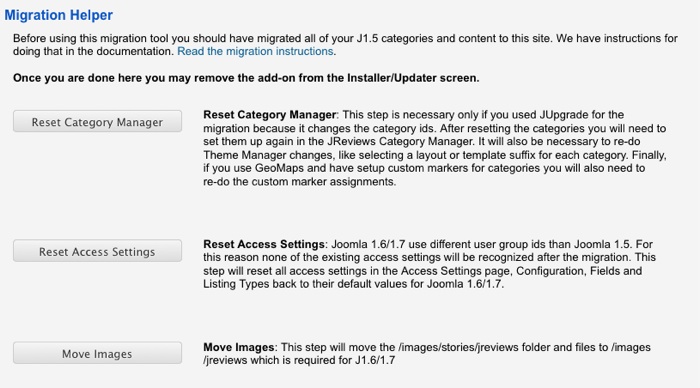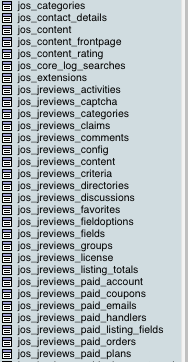Difference between revisions of "How to migrate JReviews data from Joomla 1.5"
From JReviews Documentation
| Line 37: | Line 37: | ||
[[File:JReviewsDatabaseTables.png]] | [[File:JReviewsDatabaseTables.png]] | ||
| − | |||
*Now you can install JReviews on the Joomla 1.7 site. Read [[Installing JReviews component|Installing JReviews]]. | *Now you can install JReviews on the Joomla 1.7 site. Read [[Installing JReviews component|Installing JReviews]]. | ||
*Next go to Installer/Updater menu in JReviews administration and install MigrationHelper add-on: | *Next go to Installer/Updater menu in JReviews administration and install MigrationHelper add-on: | ||
| Line 46: | Line 45: | ||
*Click on '''Reset Access Settings''' button. After that, you can adjust Access Settings how you want. | *Click on '''Reset Access Settings''' button. After that, you can adjust Access Settings how you want. | ||
*Click on '''Move Images''' button. | *Click on '''Move Images''' button. | ||
| − | * | + | *Old JReviews menu items will no longer work, we need to edit them and configure again. Your Joomla 1.7 site should now have all your JReviews data from the old Joomla 1.5 site. |
| Line 60: | Line 59: | ||
[[File:JReviewsDatabaseTables2.png]] | [[File:JReviewsDatabaseTables2.png]] | ||
| − | |||
*Now you can install JReviews on the Joomla 1.7 site. Read [[Installing JReviews component|Installing JReviews]]. | *Now you can install JReviews on the Joomla 1.7 site. Read [[Installing JReviews component|Installing JReviews]]. | ||
*Next go to Installer/Updater menu in JReviews administration and install MigrationHelper add-on: | *Next go to Installer/Updater menu in JReviews administration and install MigrationHelper add-on: | ||
| Line 69: | Line 67: | ||
*Click on '''Reset Access Settings''' button. After that, you can adjust Access Settings how you want. | *Click on '''Reset Access Settings''' button. After that, you can adjust Access Settings how you want. | ||
*Click on '''Move Images''' button. | *Click on '''Move Images''' button. | ||
| − | * | + | *Old JReviews menu items will no longer work, we need to edit them and configure again. Your Joomla 1.7 site should now have all your JReviews data from the old Joomla 1.5 site. |
Revision as of 13:04, 15 October 2011
There are two Joomla extensions available for migrating the data from Joomla 1.5 to Joomla 1.7, jUpgrade and SP Upgrade. This article will show instructions for both and you can choose which solution is better for you.
Some of the differences between jUpgrade and SP Upgrade:
- jUpgrade is free, SP Upgrade is commercial (€19.95).
- jUpgrade changes the IDs of Joomla categories which makes the upgrade process more difficult, while SP Upgrade retains the same IDs.
- jUpgrade must be installed on your Joomla 1.5 site and it will create Joomla 1.7 site for you with Joomla 1.5 data. SP Upgrade must be installed on exiting Joomla 1.7 site and you can use it to migrate the data from Joomla 1.5 site.
jUpgrade extension is available here (Note: free registration is required to download the extension):
SP Upgrade extension is available here:
Notes:
- These instructions will show you how to migrate Joomla core data and JReviews data to Joomla 1.7. For data migration of other Joomla extensions that you have on your Joomla 1.5 site, refer to their documentation for instructions.
- It is a good idea to backup the database before proceeding with the migration.
Contents
Migrating data using jUpgrade extension
Video Tutorial
Steps
- First make sure your main site uses the latest Joomla 1.5.23 and the latest version of JReviews.
- Install jUpgrade extension (com_jupgrade-1.2.0.zip) on your Joomla 1.5 site using Joomla installer.
- Go to Components -> jUpgrade to start the migration process (the extension will ask you to enable MooTools Upgrade plugin if it's disabled)
- Click on "Start upgrade" button. jUpgrade will then download the latest Joomla 1.7 release, install it and migrate all Joomla core data. The new site will be located inside the /jupgrade subfolder of your main site and it will use the same database, but with a different table prefix (j17_ instead of jos_).
- Next step is to transfer JReviews database tables for the new site (that needs to be done before installing JReviews on Joomla 1.7). Since the new site is installed in the same database, you could just rename all jos_jreviews_ tables to j17_jreviews_, but it is safer to create copies of the tables. To do that, go to phpMyAdmin, select the database you are using and click on the Export tab. Select all jos_jreviews_ tables and export them into .sql file.
- Edit the sql file using a text editor (i.e. Notepad++) and do a "Search and replace" to replace jos_ to j17_ everywhere in the file. Save the file, go back to phpMyAdmin and import the file. Click on the database name to refresh the tables and you should see JReviews tables together with core Joomla 1.7 tables:
- Now you can install JReviews on the Joomla 1.7 site. Read Installing JReviews.
- Next go to Installer/Updater menu in JReviews administration and install MigrationHelper add-on:
- Reload the page and click on the Migrationhelper link in the menu to access the add-on, you should see this screen:
- Click on the Reset Category Manager button. Then go to JReviews Categories Manager and setup categories again. Make sure you read Using JReviews with unlimited levels of categories in Joomla 1.6.
- Click on Reset Access Settings button. After that, you can adjust Access Settings how you want.
- Click on Move Images button.
- Old JReviews menu items will no longer work, we need to edit them and configure again. Your Joomla 1.7 site should now have all your JReviews data from the old Joomla 1.5 site.
Migrating data using SP Upgrade extension
- First make sure your main site uses the latest Joomla 1.5.23 and the latest version of JReviews.
- Download the latest version of Joomla 1.7 and install it in a new database. During the installation, Joomla will suggest a randomly generated database table prefix (i.e. hx31_), but you should change that to jos_ to make the migration process easier. Important: don't install the sample data.
- After the installation is completed, login to the Joomla 1.7 administration, go to Extensions Manager and install SP Upgrade extension.
- After SP Upgrade is installed, it will ask you to enter Joomla 1.5 database information and to select the data you want to migrate. Select everything you want and click the Migrate button.
- Next step is to transfer JReviews database tables from the old site's database to the new database (that needs to be done before installing JReviews on Joomla 1.7). Go to phpMyAdmin, select your Joomla 1.5 database and click on the Export tab. Select all jos_jreviews_ tables and export them into .sql file.
- Next go to the Joomla 1.7 database and import the file. Click on the database name to refresh the tables and you should see JReviews tables together with core Joomla 1.7 tables:
- Now you can install JReviews on the Joomla 1.7 site. Read Installing JReviews.
- Next go to Installer/Updater menu in JReviews administration and install MigrationHelper add-on:
- Reload the page and click on the Migrationhelper link in the menu to access the add-on, you should see this screen:
- With SP Upgrade it is not necessary to click on Reset Category Manager button, just go to the JReviews Categories Manager and setup your ex Sections which are now categories. For those categories select "This category will not have listings" instead of a listing type. Read Using JReviews with unlimited levels of categories in Joomla 1.6 for more details.
- Click on Reset Access Settings button. After that, you can adjust Access Settings how you want.
- Click on Move Images button.
- Old JReviews menu items will no longer work, we need to edit them and configure again. Your Joomla 1.7 site should now have all your JReviews data from the old Joomla 1.5 site.