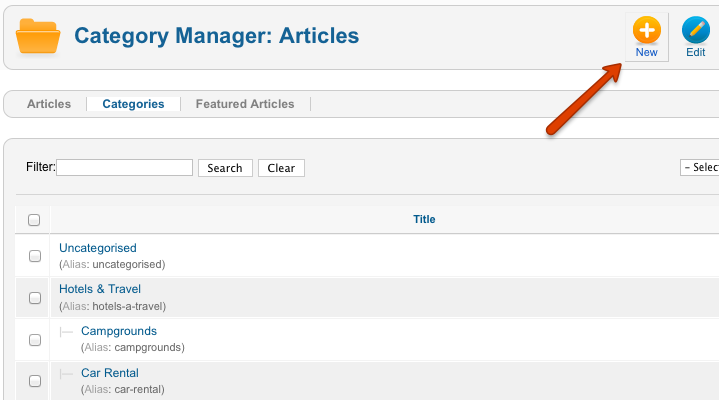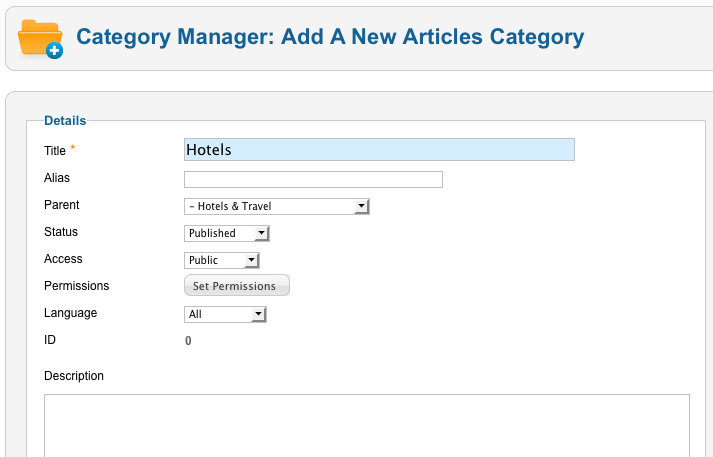Difference between revisions of "Creating Joomla Categories"
| Line 1: | Line 1: | ||
| − | |||
| − | |||
| − | |||
| − | |||
| − | |||
| − | |||
| − | |||
| − | |||
| + | JReviews uses Joomla's content system, so the first step in setting up JReviews is to create Joomla categories that will contain JReviews listings. Examples of different category structures can be seen on the directory pages of the JReviews demo site: | ||
| − | + | * [http://demo.reviewsforjoomla.com/business-directory Business Directory] | |
| + | * [http://demo.reviewsforjoomla.com/city-guide City Guide] | ||
| + | * [http://demo.reviewsforjoomla.com/products-catalog Products Catalog] | ||
| + | * [http://demo.reviewsforjoomla.com/movies Movies] | ||
| + | * [http://demo.reviewsforjoomla.com/games Games] | ||
| + | * [http://demo.reviewsforjoomla.com/music Music] | ||
| + | * [http://demo.reviewsforjoomla.com/downloads Downloads] | ||
| + | * [http://demo.reviewsforjoomla.com/classifieds Classifieds] | ||
| + | * [http://demo.reviewsforjoomla.com/events Events] | ||
| − | + | Joomla makes it possible to create unlimited levels of categories and JReviews supports this (listings would be created in last level categories). | |
| + | It is recommended to create categories similar to the examples on the demo site. Avoid creating too many categories as that can make the overall site setup too complex and time consuming (i.e. creating required menu items for every category). | ||
| + | |||
| + | Keep in mind that listings within specific categories can be additionally filtered using JReviews custom fields (more info about that later). | ||
| + | |||
| + | If you plan to create a City Guide type of site, it is not recommended to create cities as Joomla categories. Instead, create a single select type of custom field in JReviews that would have cities as options to select when submitting or searching listings. | ||
| + | |||
| + | Read [[Planning and organizing JReviews setup]] for more details regarding overall site structure. | ||
== Creating Categories == | == Creating Categories == | ||
| Line 19: | Line 27: | ||
*Click '''New''' in the toolbar: | *Click '''New''' in the toolbar: | ||
[[File:CreatingCategories.png]] | [[File:CreatingCategories.png]] | ||
| − | *Enter the '''Title''' of the Category, other fields are not required. If you are creating a subcategory, then select a parent category: | + | *Enter the '''Title''' of the Category, other fields are not required. If you are creating a subcategory, then select a parent category: |
[[File:CreatingCategories2.png]] | [[File:CreatingCategories2.png]] | ||
*If you write something into the Description text area, it will be displayed on JReviews Category pages. | *If you write something into the Description text area, it will be displayed on JReviews Category pages. | ||
| − | *Click '''Save & New''' and repeat the process until you create all categories that you want. Click '''Save & Close''' after you create the last category. | + | *Click '''Save & New''' and repeat the process until you create all categories that you want. Click '''Save & Close''' after you create the last category. |
| − | Those Joomla categories that you created will be later included into JReviews and they will be assigned a directory and a listing type. | + | Those Joomla categories that you created will be later included into JReviews and they will be assigned a directory and a listing type. |
Revision as of 13:37, 27 July 2013
JReviews uses Joomla's content system, so the first step in setting up JReviews is to create Joomla categories that will contain JReviews listings. Examples of different category structures can be seen on the directory pages of the JReviews demo site:
Joomla makes it possible to create unlimited levels of categories and JReviews supports this (listings would be created in last level categories).
It is recommended to create categories similar to the examples on the demo site. Avoid creating too many categories as that can make the overall site setup too complex and time consuming (i.e. creating required menu items for every category).
Keep in mind that listings within specific categories can be additionally filtered using JReviews custom fields (more info about that later).
If you plan to create a City Guide type of site, it is not recommended to create cities as Joomla categories. Instead, create a single select type of custom field in JReviews that would have cities as options to select when submitting or searching listings.
Read Planning and organizing JReviews setup for more details regarding overall site structure.
Creating Categories
- In Joomla administration area click on Content -> Category Manager menu.
- Click New in the toolbar:
- Enter the Title of the Category, other fields are not required. If you are creating a subcategory, then select a parent category:
- If you write something into the Description text area, it will be displayed on JReviews Category pages.
- Click Save & New and repeat the process until you create all categories that you want. Click Save & Close after you create the last category.
Those Joomla categories that you created will be later included into JReviews and they will be assigned a directory and a listing type.
Next step is to go to JReviews administration and create Custom Field Groups in Field Groups Manager.