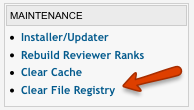JReviews Code Overrides
JReviews' code override functionality allows you override any file located in the JReviews application folder at:
- /components/com_jreviews/jreviews/
Contents
Why use the complete overrides functionality?
The most common way to upgrade a component in Joomla is to uninstall it and then re-install it. This means that any code changes you might have made to the core files of the components could be lost if you don't have a back-up; it is also more difficult to keep track of the files that you've customized. With the code override functionality you can place your customized files in a folder outside of the JReviews component to keep all your customizations in one place and safe from upgrade losses. Of course you still need to check for file differences when there's an upgrade, because there might be bug fixes in your modified files, but now you can easily keep track of which files to check.
How do I use this capability?
Easy! Just create a new folder in the templates folder of your Joomla installation called "jreviews_overrides". This folder matches the jreviews folder inside com_jreviews so that:
- {site-root}/templates/jreviews_overrides/ = /components/com_jreviews/jreviews/
Modifying theme files in the overrides folder
- Read the Default theme overview to learn the file structure
- Create a theme folder inside the overrides folder:
- {site-root}/templates/jreviews_overrides/views/themes/mytheme
- even if you want to modify the theme files from the /default theme, it is better to create a custom theme name in the overrides
- copy the theme files that you want to modify from the /default theme and make sure you use the same folder structure, for example:
- if you want to modify the /themes/default/listings/detail.thtml file, create a copy like this:
- {site-root}/templates/jreviews_overrides/views/themes/mytheme/listings/detail.thtml
- do not copy all files from /default theme, only the ones you plan to modify
- if you want to modify the /themes/default/listings/detail.thtml file, create a copy like this:
- when you create copies of theme files in the overrides folder, those theme files will always look for images inside your custom theme, so copy the /theme_images folder with all its images from the default theme folder into your custom theme {site-root}/templates/jreviews_overrides/views/themes/mytheme/theme_images
- if you'll modify the css files also, you'll need to copy the /theme_css/images folder also into the custom theme
- Important: For JReviews to recognize new files, you must click on 'Clear File Registry' link in JReviews Administration:
- next, go to JReviews Configuration, tab 'General' and select your custom theme from the dropdown
- when you make modifications to the theme files, but the modifications aren't visible on the site, you probably need to clear browser's cache to see the changes (in some cases it will be necessary to clear cache in JReviews and Joomla also)
Notes about modifying default_02 and default_dark theme
- those two themes are variations of the default theme and don't contain all files as /default theme (the same as your custom theme should)
- if you use one of those themes and want to modify them, you can use them as a base for your custom theme and copy whole \themes\default_02 or \themes\default_dark folder into the overrides folder and rename it to "mytheme"
Modifying JReviews core files
- it is recommended not to make too many modifications to JReviews core files to make future upgrades easier, but you can do it the same way as modifying theme files
- for example, if you want to override a controller (i.e. listings_controller.php), then here's what it would look like:
- {site-root}/templates/jreviews_overrides/controllers/listings_controllers.php
The framework will always check in the JReviews_overrides folder first to see if the file is there and if found it will use it instead of the core file.
Keep in mind that anytime you add a file to the overrides folder you need to clear the File Registry in the JReviews administration. Doing this allows JReviews to recognize the new file. Otherwise it will continue reading the file from the main component folder.
What happens with modified files when JReviews is upgraded
You modified files in the overrides folder will not be deleted when JReviews is upgraded, but you will need to update those modified files if they are changed in new version of JReviews. Read What happens with modified files when JReviews is upgraded