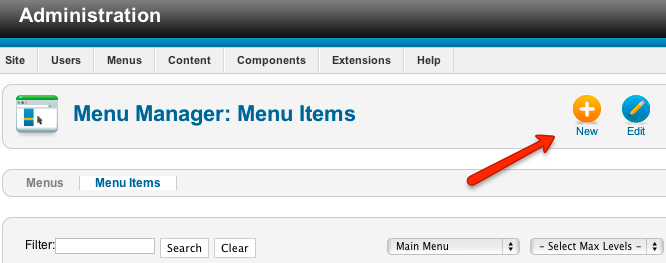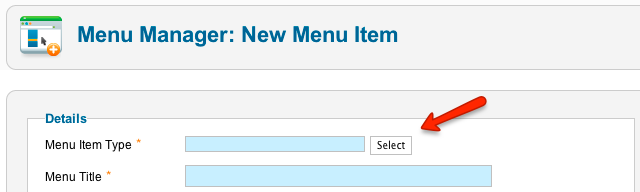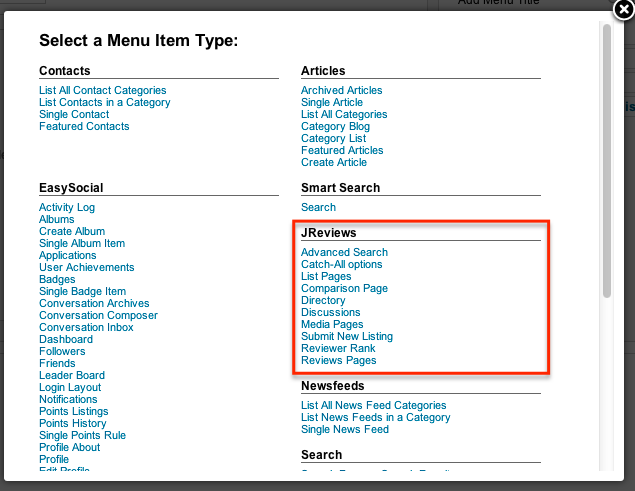|
|
| (31 intermediate revisions by 2 users not shown) |
| Line 1: |
Line 1: |
| − | #To create a JReviews menu item, go to one of your Menus and click on a 'New' button.
| + | For users to be able to submit and access content, it is required to create some of the many menu items that JReviews provides. |
| − | #Under Internal link click on jReviews
| + | |
| | | | |
| − | === Menu Item Details ===
| + | To create a menu item, go to one of your Menus in the Joomla Menu Manager and click the '''New''' button: |
| − | *Menu Item Details are the same as for all joomla menu items
| + | |
| | | | |
| − | === Parameters ===
| + | [[File:creating-menu-items.png]] |
| − | *'''SEF Menu Name''' - if filled in, this is the text that will be used for the SEF urls for menu types other than section and category lists. It's especially useful for languages with special characters.
| + | |
| − | *'''Type of Menu''' - choose a menu type.
| + | On the next page, click the '''Select''' button to select the type of menu item: |
| − | *'''Directory ID''' - required for Directory, Section and Category list pages and can be used for other options to narrow results. | + | |
| − | *'''Section ID''' - use to limit results to the specified section, not used in the directory option. | + | [[File:creating-menu-items2.png]] |
| − | *'''Category ID''' - use to limit results to the specified category, not used in the directory option. | + | |
| − | *'''Criteria ID''' - for Advanced Search, use it to display the form directly for a particular criteria, otherwise a dropdown list with different options will be shown. | + | A popup with all menu item types will appear: |
| − | *'''Page Total''' - total number of entries. | + | |
| − | *'''Limit per page''' - number of entries per page. | + | [[File:creating-menu-items3.png]] |
| − | *'''Show Menu name/Title''' - Show/Hide the title at the top of the page. | + | |
| − | *'''Page Title''' - of you enter something here, it will be used as page title instead of the menu name or directory title in the configuration. This setting will not work with JReviews section and category menus where the section and category titles are used. | + | Click on a link to create a specific type of a menu item. Each menu type is explained below: |
| − | *'''List view template''' - overrides the section and category setting of the template manager (Tableview, Blogview or Thumbview).
| + | |
| − | *'''Template suffix''' - only necessary if you want to use a different style for this template.
| + | *[[Advanced Search]] |
| | + | *[[Catch-all options]] |
| | + | *[[List Pages]] |
| | + | *[[Comparison Page]] |
| | + | *[[Directory]] |
| | + | *[[Discussions]] |
| | + | *[[Media Pages]] |
| | + | *[[Submit New Listing]] |
| | + | *[[Reviewer Rank]] |
| | + | *[[Reviews Pages]] |
| | + | |
| | + | Whenever you edit an existing JReviews menu item and adjust its parameters, you need to go to the JReviews administration and click the "Clear Cache & File Registry" link for the changes to be applied. |
| | | | |
| − | == Menu Types ==
| |
| − | *'''Directory''' - "yahoo style" directory page
| |
| − | *'''Section List''' - display all listings belonging to specified section(s)
| |
| − | *'''Category List''' - display all listings belonging to specified category
| |
| − | *'''Submit New Listing''' - listing submit form
| |
| − | *'''Top User Rated''' - display all listings sorted by highest user rating on top
| |
| − | *'''Top Editor Rated''' - display all listings sorted by highest editor rating on top
| |
| − | *'''Most Recent''' - display all listings sorted by latest submitted
| |
| − | *'''Most Popular''' - display all listings sorted by the number of views
| |
| − | *'''Most Reviews''' - display all listings sorted by number of user and editor reviews
| |
| − | *'''Featured''' - display all listings sorted by featured on top
| |
| − | *'''My Reviews''' - logged in user will see all reviews he submitted
| |
| − | *'''My Listings''' - logged in user will see all listings he submitted
| |
| − | *'''My Favorites''' - logged in user will see all listings he added to favorites
| |
| − | *'''Advanced Search''' - search by any custom field (alternative is [[Advanced Search Module]])
| |
| − | *'''Reviews - Latest reviews (all)'''
| |
| − | *'''Reviews - Latest user reviews'''
| |
| − | *'''Reviews - Latest editor reviews'''
| |
| − | *'''Discussion - Latest comments'''
| |
| | | | |
| | | | |
For users to be able to submit and access content, it is required to create some of the many menu items that JReviews provides.
To create a menu item, go to one of your Menus in the Joomla Menu Manager and click the New button:
Click on a link to create a specific type of a menu item. Each menu type is explained below:
Whenever you edit an existing JReviews menu item and adjust its parameters, you need to go to the JReviews administration and click the "Clear Cache & File Registry" link for the changes to be applied.