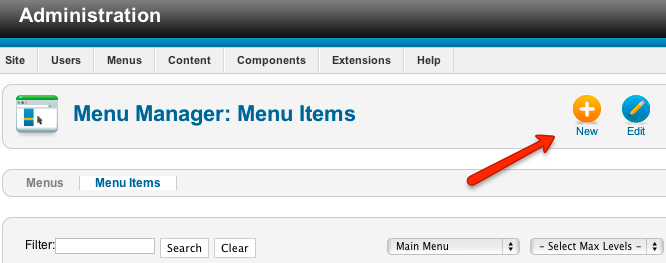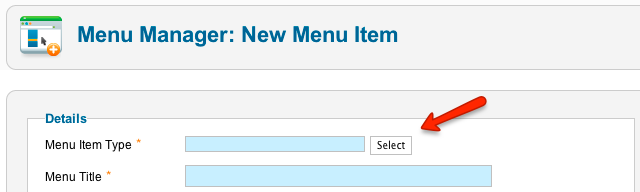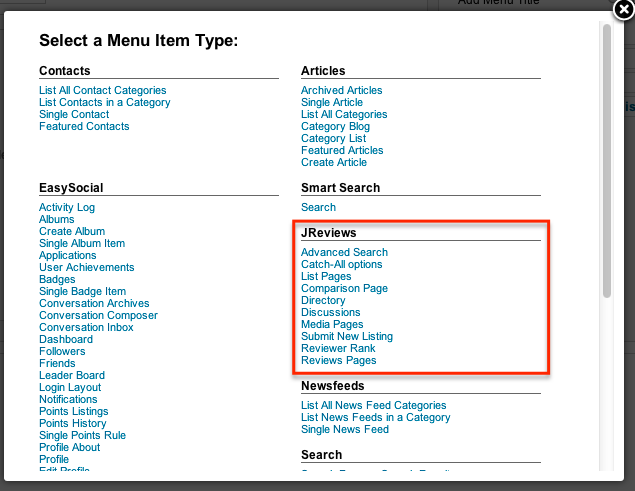Difference between revisions of "Creating JReviews Menu Items"
From JReviews Documentation
| (8 intermediate revisions by 2 users not shown) | |||
| Line 1: | Line 1: | ||
| − | + | For users to be able to submit and access content, it is required to create some of the many menu items that JReviews provides. | |
| − | + | ||
| − | + | ||
| − | + | To create a menu item, go to one of your Menus in the Joomla Menu Manager and click the '''New''' button: | |
| + | [[File:creating-menu-items.png]] | ||
| − | + | On the next page, click the '''Select''' button to select the type of menu item: | |
| − | [[File: | + | [[File:creating-menu-items2.png]] |
| − | + | A popup with all menu item types will appear: | |
| − | + | ||
| − | + | ||
| − | + | ||
| − | + | ||
| − | + | ||
| + | [[File:creating-menu-items3.png]] | ||
| − | + | Click on a link to create a specific type of a menu item. Each menu type is explained below: | |
| − | + | ||
| − | + | ||
| − | + | ||
| − | + | ||
| − | + | ||
| − | + | ||
| − | + | ||
| − | + | ||
| − | + | ||
| − | + | ||
| − | + | ||
| − | + | ||
| − | + | ||
| − | + | ||
| − | + | ||
| − | + | ||
| − | + | ||
| − | + | ||
| − | + | ||
| − | + | ||
| − | + | ||
| − | + | ||
| − | + | ||
| − | + | ||
| + | *[[Advanced Search]] | ||
| + | *[[Catch-all options]] | ||
| + | *[[List Pages]] | ||
| + | *[[Comparison Page]] | ||
| + | *[[Directory]] | ||
| + | *[[Discussions]] | ||
| + | *[[Media Pages]] | ||
| + | *[[Submit New Listing]] | ||
| + | *[[Reviewer Rank]] | ||
| + | *[[Reviews Pages]] | ||
| + | Whenever you edit an existing JReviews menu item and adjust its parameters, you need to go to the JReviews administration and click the "Clear Cache & File Registry" link for the changes to be applied. | ||
Latest revision as of 14:49, 7 January 2014
For users to be able to submit and access content, it is required to create some of the many menu items that JReviews provides.
To create a menu item, go to one of your Menus in the Joomla Menu Manager and click the New button:
On the next page, click the Select button to select the type of menu item:
A popup with all menu item types will appear:
Click on a link to create a specific type of a menu item. Each menu type is explained below:
- Advanced Search
- Catch-all options
- List Pages
- Comparison Page
- Directory
- Discussions
- Media Pages
- Submit New Listing
- Reviewer Rank
- Reviews Pages
Whenever you edit an existing JReviews menu item and adjust its parameters, you need to go to the JReviews administration and click the "Clear Cache & File Registry" link for the changes to be applied.